Learning how to turn off an iPhone 13 or any other model without the touchscreen can be very helpful, especially if the screen is damaged, frozen, or unresponsive. Whether you’re facing a technical glitch or simply want to restart your device, there are several reliable methods to turn off your iPhone. In this article, we’ll explore these solutions in detail, with a focus on ways to turn off an iPhone without touchscreen.
Why turn off an iPhone without using the touchscreen?
Before diving into the steps, let's understand why this might be necessary:
- Non-functional touchscreen: A broken or damaged screen may no longer respond to commands.
- Software issues: Sometimes an app or iOS update can cause the screen to freeze.
- Maintenance: You may need to turn off or restart your iPhone to fix bugs or save battery life.
1. Standard method to turn off an iPhone 13
Normally, to turn off an iPhone, you use the touchscreen by following these steps:
- Press the side button (or Power button) and one of the volume buttons simultaneously.
- Slide the “ Power off ” slider to the right.
However, if the touch screen is not working, this method becomes useless. Fortunately, there are other ways to achieve this.
2. How to Turn Off an iPhone Without Using the Touchscreen
Using physical buttons
Even if the touchscreen is unusable, the iPhone's physical buttons can be used to turn off or restart the device. Here's how to do it:
-
Force stop:
- Quickly press the Volume + button.
- Quickly press the Volume - button.
- Then press and hold the side (or Power) button.
- Continue holding until the screen turns off completely.
This method is especially useful if the screen is frozen or unresponsive.
Using the AssistiveTouch feature
If your touchscreen is partially functional, you can enable AssistiveTouch to turn off your iPhone without the physical buttons:
-
Enabling AssistiveTouch:
- Go to Settings > Accessibility > Touch .
- Enable AssistiveTouch .
-
Turn off with AssistiveTouch:
- Tap the AssistiveTouch floating icon.
- Select Device > More > Restart .
3. Restart an iPhone without a touchscreen
Using a computer with iTunes or Finder
You can restart or turn off your iPhone using a computer:
- Connect your iPhone to a computer using a Lightning cable.
- Launch iTunes (or Finder on macOS Catalina and later).
- Select your iPhone from the list of connected devices.
- Click Restore or follow the options to perform a restart or shutdown.
4. Forced Restart to Fix Software Bugs
If you want to turn off your iPhone to restart and fix a software problem, a force restart is often a quick fix:
- Quickly press Volume + .
- Quickly press Volume - .
- Hold the side button until the Apple logo appears.
- Release the button when the iPhone restarts.
5. What to do if these solutions don't work?
If you have tried the above methods without success, consider the following options:
- Contact Apple Support: Experts can guide you or perform a repair.
- Visit an authorized repair center: If your iPhone is under warranty, this might be free.
- Use Find My iPhone: If the touchscreen is unusable and you can't turn it off, the Find My iPhone app can provide remote control.
6. Tips to avoid screen problems in the future
- Protect your screen: Use tempered glass and a sturdy case.
- Update iOS regularly: This helps fix bugs that could make the touchscreen unusable.
- Avoid extreme temperatures: Exposure to excessive heat or intense cold may affect screen performance.
Conclusion
Knowing how to turn off an iPhone 13 or any other model without using the touchscreen is a handy skill to master. Whether you use physical buttons, AssistiveTouch, or a computer, these solutions will help you effectively manage your device when something goes wrong.
If you frequently experience issues with your iPhone's touchscreen or functionality, consider consulting a technician to diagnose the underlying cause. Remember to back up your data regularly to avoid loss in the event of a failure.
Bonus Tip: In case of regular reboots or other malfunctions, make it a habit to check the health of the battery and internal components to ensure optimal performance.
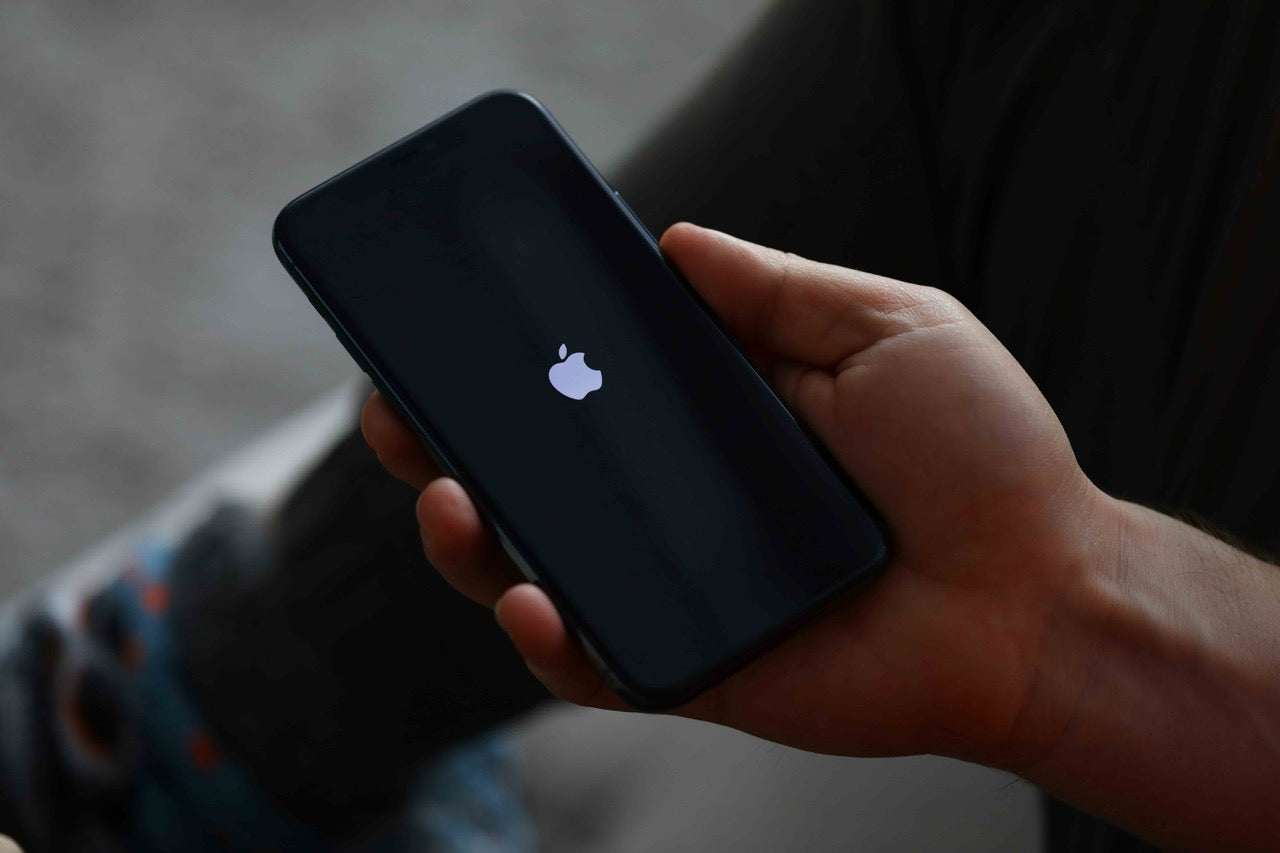



Is the iPhone 13 Pro still worth it in 2025?
Obsolete iPhones 2025: Which models will no longer receive iOS 19?